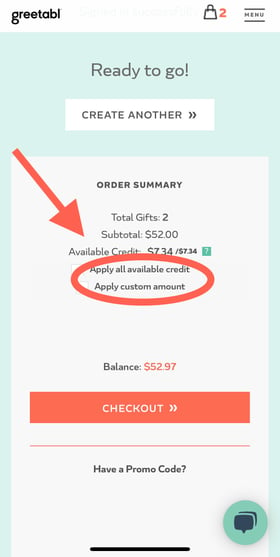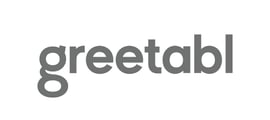Step-by-step instructions on how to use store credit as payment.
Credit can be applied to your order in any amount when you're in your shopping cart. Under the subtotal of your order, you'll see a line that says "Available Credit" where you can see how much credit you can apply to this order.
- If you'd like to use all of your credit, check the box next to "apply all available credit".
- If you'd like to use a certain amount of your credit, check the box next to "Apply custom amount of credit". In the box that appears, type the amount of credit you would like to use and press "apply credits" below the box.
When you choose either of these options, your screen will refresh. Under the "Available Credit" line, you'll now see a "Credit Applied" line with the amount of credit that's been added to the order. The balance due at the bottom of the screen will also update to reflect what is still owed.
A few important things to note:
- You can only apply the available credit amount to your order.
- Gift cards, credit bundles, and Insider memberships cannot be purchased with store credits.
- If you have enough store credit available after adding your shipping method and any applicable tax, your store credit will automatically apply towards this. You cannot update the store credit amount in your shopping cart to more than the subtotal, even if you have more credit available.
Desktop Version:
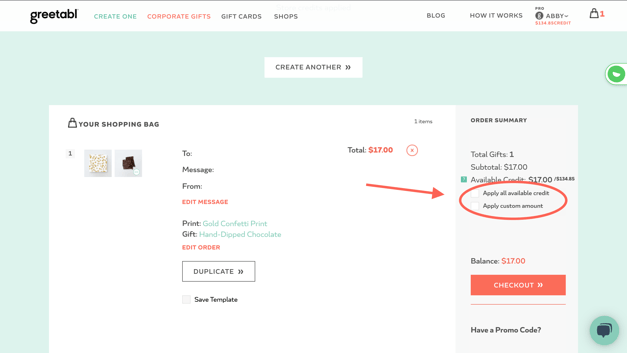
Mobile Version: