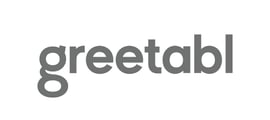Adding your photos.
Once you are in the personalize stage, you'll have the option to add up to three custom photos.
- Click the pink plus sign within one of the three pink boxes.
- You'll have the option to add a photo from your computer, Instagram, or the selection of available stock photos.
- Upload your photo accordingly. Ensure the image is centered correctly within this view.
- Repeat until all three pink boxes are uploaded.
Note – if you do not want to include photos, the box design will print in the photo squares
Desktop Version (video):

Mobile Version (video):